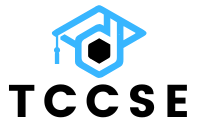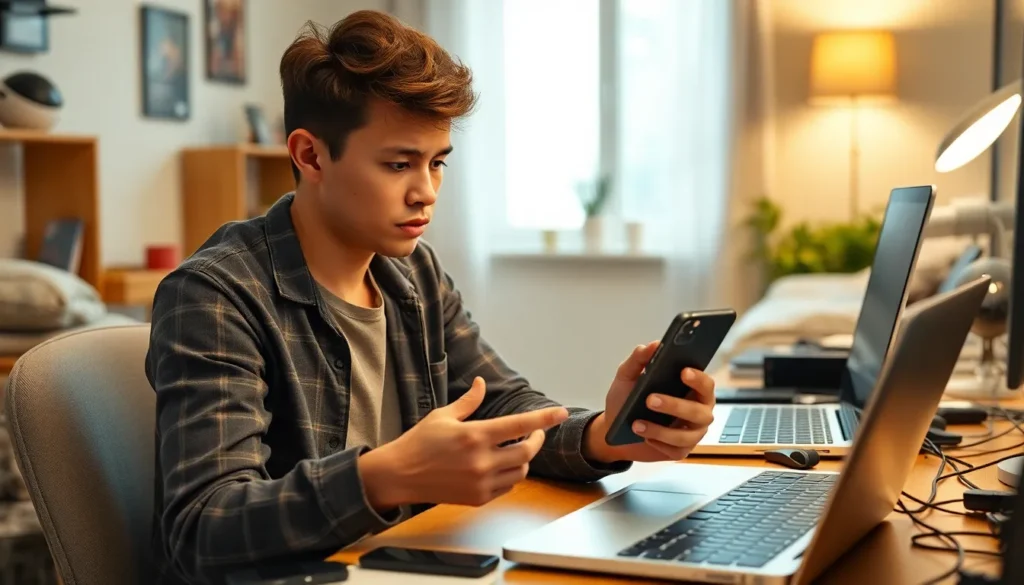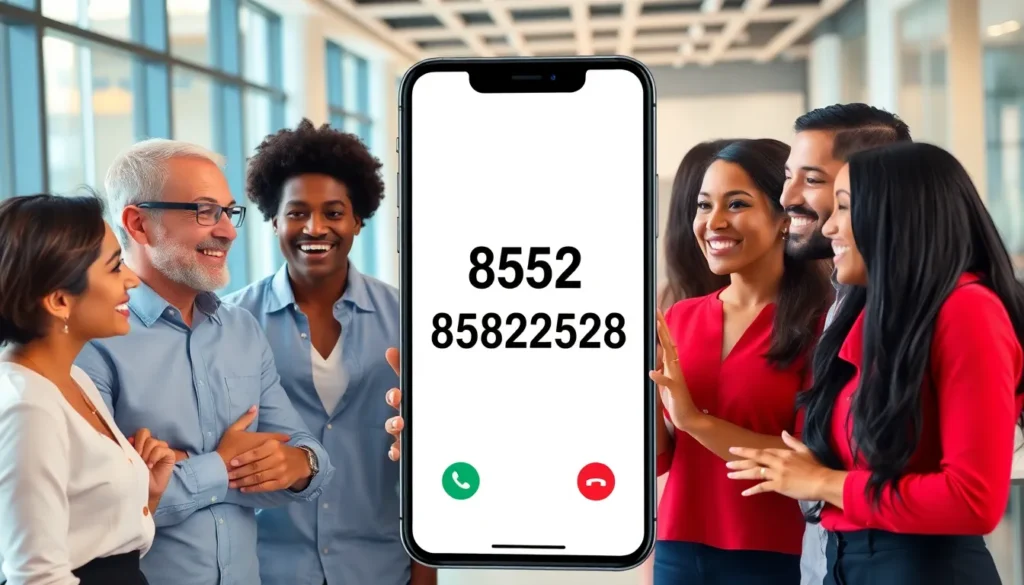In a world where staying connected is crucial, nothing’s more frustrating than a dying iPhone battery. It’s like being stranded on a desert island with no Wi-Fi and no coconut to keep you company. Knowing how to check your battery life can save you from the anxiety of that dreaded low-battery warning.
Table of Contents
ToggleUnderstanding iPhone Battery Life
Monitoring battery life is essential for optimal device performance. It ensures users stay connected without unexpected shutdowns.
Importance of Monitoring Battery Health
Monitoring battery health helps maintain device longevity. Knowing battery status aids in avoiding performance issues. Regular checks prevent sudden power loss during critical moments. Understanding battery health can also inform charging habits. By keeping track, users can maximize their iPhone’s lifespan.
Factors Affecting Battery Life
Battery life depends on several key factors. Screen brightness significantly impacts usage duration. Usage patterns, like app activity and connectivity settings, play a role. Environmental temperatures can affect battery efficiency. Background app refresh contributes to battery drain as well. Lastly, outdated software may lead to inefficiencies in battery performance.
How to Check Battery Life on iPhone

Checking battery life on an iPhone allows users to monitor performance and connectivity. Two effective methods include using the Settings app and the Battery widget.
Using Settings App
Open the Settings app on the iPhone to view the battery status. Tap on the “Battery” option to see the current battery percentage displayed at the top. This section includes insights about battery health, highlighting maximum capacity as a percentage. Users can access information on how battery life is consumed by apps in the “Battery Usage” section, showing usage in the last 24 hours or last 10 days. Evaluating these statistics helps identify problematic apps that drain battery life quickly.
Using Battery Widget
Utilizing the battery widget provides instant access to battery status from the home screen. Long-press on the home screen to enter “Edit Mode,” then tap the “+” icon to add a new widget. Search for the “Batteries” widget in the list and select it. Choose the preferred size and tap “Add Widget” to place it on the home screen. This widget displays the current battery percentage, along with the battery levels of connected devices like AirPods. Users can easily monitor battery life without navigating through settings.
Tips for Extending Battery Life
Maintaining iPhone battery life can enhance usability and convenience for connected users. Implement practical strategies and settings adjustments to prolong battery longevity.
Adjusting Settings for Better Performance
Lowering screen brightness is a straightforward way to save battery life. The Auto-Brightness feature, found under Display & Brightness settings, automatically adjusts levels based on ambient light. Enabling Low Power Mode conserves energy by reducing visual effects and background activities. Disabling location services for apps not in use can significantly extend battery duration. Users can customize notifications to limit frequent alerts that can drain battery by navigating to the Settings app. Additionally, turning off unnecessary connectivity features such as Bluetooth and Wi-Fi when not in use further optimizes battery efficiency.
Managing Background App Activity
Controlling background app activity plays a crucial role in battery preservation. Users often overlook apps that refresh in the background, consuming power even when not actively used. In Settings, tapping on General, then Background App Refresh, allows users to disable this feature for specific apps. Reducing the frequency of app updates can lead to improved battery performance. Furthermore, closing unused applications from the multitasking view helps minimize resource usage. Monitoring app activity regularly assists users in identifying battery drains and making informed adjustments.
Common Battery Issues
Battery problems can significantly impact the user experience on an iPhone. Identifying common battery issues helps users rectify problems promptly.
Symptoms of a Deteriorating Battery
Signs of battery decline often include unexpected shutdowns and rapid percentage drops. Users may notice that their iPhone struggles to hold a charge as it once did. Overheating during use can also indicate battery issues. Battery health may drop below 80 percent, leading to reduced performance. Frequent charging becomes necessary, which can be inconvenient. Shorter screen-on times indicate an underlying issue with battery health. If these symptoms arise, checking battery health in the Settings app is essential.
Solutions for Common Battery Problems
Addressing battery problems effectively starts with adjusting settings. Lowering screen brightness or enabling Auto-Brightness can conserve power. Activating Low Power Mode quickly enhances battery longevity. Disabling location services for apps that don’t require constant tracking helps reduce drains. Customizing notifications can minimize battery use by limiting background activity. Managing Background App Refresh for certain apps allows for more efficient use of resources. Regularly monitoring app activity helps users identify the culprits behind excessive battery consumption, leading to quicker resolutions.
Staying informed about battery life is essential for any iPhone user. Regularly checking battery status not only helps prevent unexpected shutdowns but also enhances overall device performance. By understanding the factors that affect battery life and utilizing the available tools like the Settings app and Battery widget, users can make informed adjustments to extend their iPhone’s longevity.
Implementing practical strategies such as managing screen brightness and background app activity can significantly improve battery efficiency. Addressing common battery issues promptly ensures a seamless user experience. With these insights and tips, users can enjoy reliable connectivity without the anxiety of a dying battery.