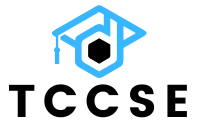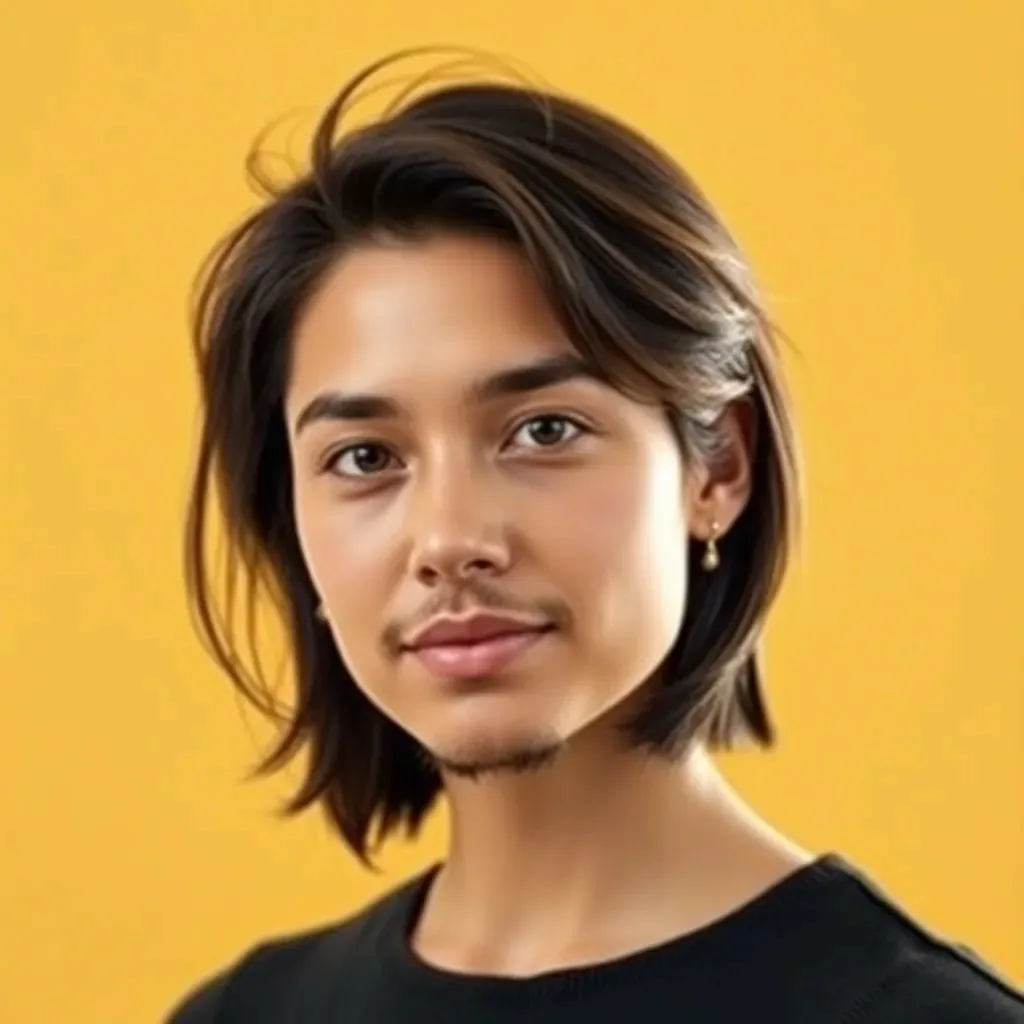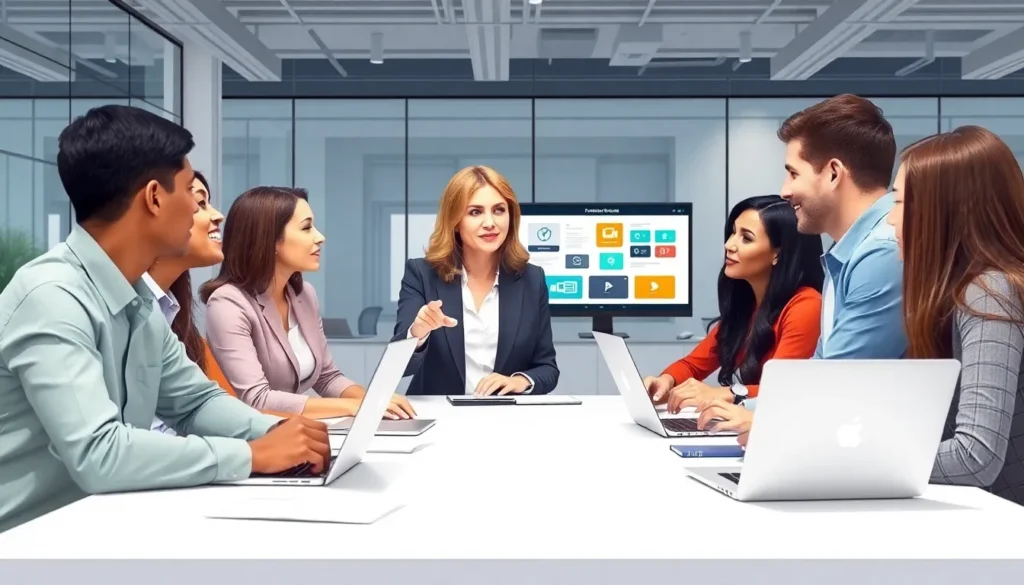In today’s fast-paced world, staying connected is a must. Whether it’s for work, streaming your favorite show, or just scrolling through social media, having a reliable internet connection can feel like oxygen. But what happens when your iPhone’s hotspot decides to play hard to get? It’s like your phone is saying, “Sorry, I’m not your Wi-Fi buddy today!”
Table of Contents
ToggleUnderstanding Hotspot Functionality on iPhone
Hotspot functionality allows an iPhone to share its cellular data connection with other devices. Recognizing how this feature operates ensures users maintain a reliable connection when needed.
What Is a Hotspot?
A hotspot transforms an iPhone into a mini Wi-Fi router. Sharing its internet access, the iPhone enables multiple devices, such as laptops and tablets, to connect to the web. Users can access their cellular data through this feature, making it convenient for on-the-go tasks. Activation involves navigating to settings and enabling the personal hotspot option. After setup, connected devices can experience internet connectivity without relying on traditional Wi-Fi.
Benefits of Using a Hotspot
Using a hotspot provides significant advantages. Convenience stands out, as users can connect devices anywhere cellular service exists. Flexibility follows, allowing users to work remotely without depending on fixed internet. Hotspots can also enhance productivity during travel, ensuring access to essential online services. Security often improves, as private networks offer a safer alternative to public Wi-Fi. Reliability becomes evident when immediate connectivity is necessary during internet outages.
Steps to Keep the Hotspot Always On
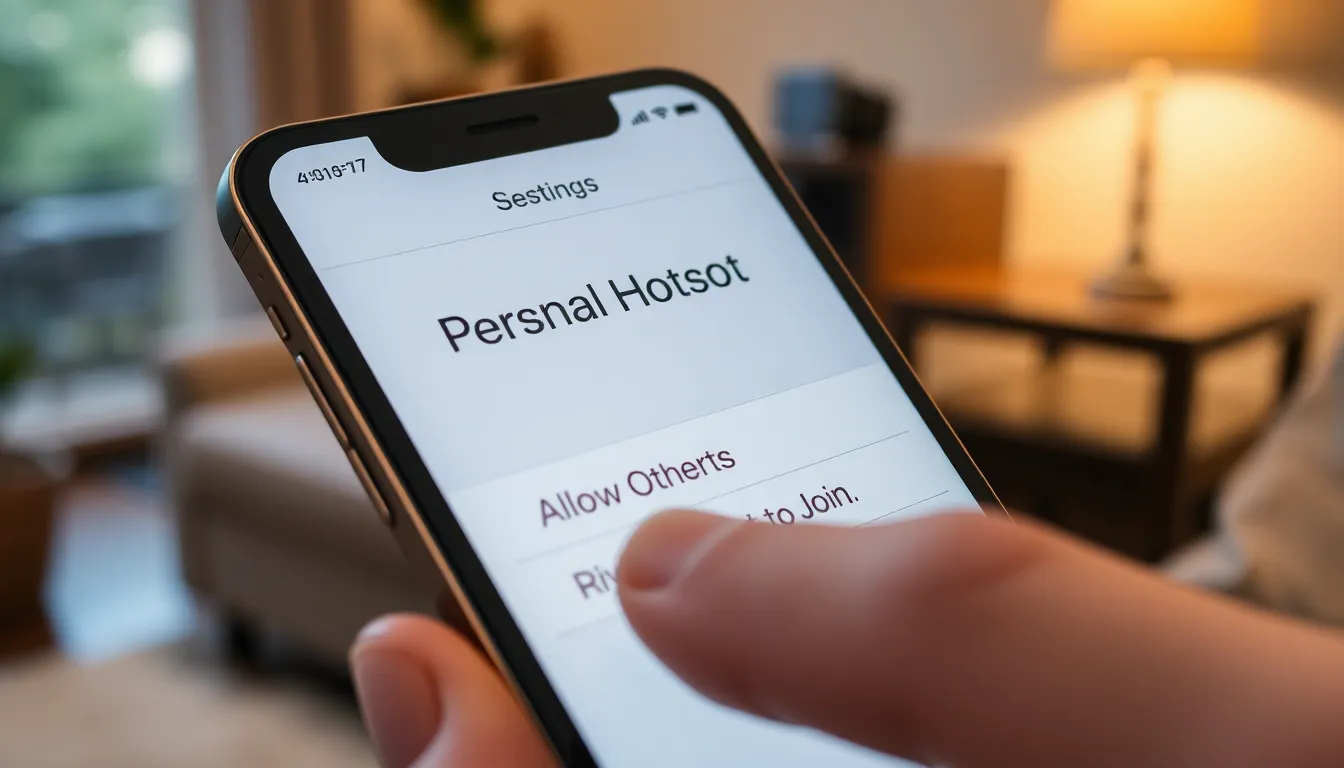
Maintaining an active hotspot on an iPhone enhances connectivity and convenience for various tasks. Follow these steps to ensure the hotspot stays on.
Adjusting Settings
Start by navigating to the Settings app on the iPhone. Tap on the Personal Hotspot option to access its settings. Enable the Allow Others to Join feature, ensuring the hotspot can connect to other devices. Return to Settings and select Cellular. Under Cellular Data Options, tap on Low Data Mode and disable it for optimal connectivity. Keeping the screen active during hotspot use is another crucial adjustment. Change the Auto-Lock setting to Never, preventing the device from sleeping while in hotspot mode.
Managing Data Connectivity
Managing data connectivity efficiently can enhance hotspot performance. Begin by monitoring data usage through the Cellular settings. Check on individual app data consumption to identify any high-usage applications. Limit background app refresh to save data. Disable unnecessary apps that might connect during hotspot use. Some users find it beneficial to connect devices only when necessary, reducing demand on the cellular data connection. Keeping the hotspot active while working ensures reliable internet access, especially in remote or rural areas.
Troubleshooting Common Issues
Hotspot issues can disrupt connectivity and make tasks difficult. Identifying and resolving common problems ensures a smoother experience.
Hotspot Connection Problems
Connection problems can arise for various reasons. Ensure the Personal Hotspot is enabled in the Settings app. Other devices need to connect using the correct password, so double-check this if users experience issues. Sometimes, toggling the hotspot off then on resolves minor glitches. Resetting network settings can also help; however, this will remove saved Wi-Fi passwords. Device compatibility plays a role as well; older devices may struggle to connect. Restarting the iPhone often clears temporary bugs and restores functionality.
Battery Drain Concerns
Using the hotspot feature can drain battery rapidly. To manage this, users should dim the screen and close unused apps. Keeping devices close improves connection stability, reducing power consumption. Users might consider connecting fewer devices to the hotspot as well. If prolonged usability is essential, utilizing a portable charger can help extend battery life during critical tasks. Monitoring battery health in the settings also provides insight. Prioritizing battery-saving settings, like enabling Low Power Mode, helps maintain longer usage times.
Additional Tips for Effective Hotspot Use
Users can enhance their hotspot experience by implementing a few additional tips. Effective management not only optimizes performance but also ensures greater reliability.
Optimizing Battery Life
To maintain battery life while using a hotspot, users should first reduce screen brightness. Closing unused applications also helps conserve power. Limiting the number of connected devices will decrease energy consumption significantly. Activating Low Power Mode can be beneficial for longer sessions. Consider using a portable charger to provide extra power during critical tasks. Monitoring battery usage regularly ensures users can anticipate charging needs before they become urgent.
Security Considerations
Security remains a crucial aspect of using mobile hotspots. First, ensure that the Personal Hotspot password is strong and unique. Regularly changing this password reduces the risk of unauthorized access. Disabling automatic connection for devices prevents unwanted devices from connecting. Verifying that the network name is not easily identifiable enhances privacy. Users should disable file sharing unless necessary. Monitoring connected devices occasionally helps maintain secure connections. These practices protect personal data while using the hotspot feature.
Staying connected is crucial in today’s digital age and knowing how to keep the hotspot always on can significantly enhance the user experience. By following the outlined steps and tips, individuals can ensure they maintain a reliable internet connection wherever they go.
Properly managing settings and monitoring data usage not only improves connectivity but also helps in conserving battery life. Additionally, prioritizing security measures protects against unauthorized access. With these strategies in place, users can enjoy seamless internet access through their iPhones, making remote work and travel much more efficient and enjoyable.